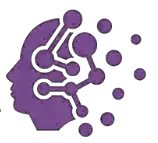Want to Turn Off Meta AI on Facebook, Messenger, or Instagram? Discover the latest 2025 method to fully disable Meta AI and reclaim your control—simple steps, no tech skills needed.
Introduction
You’ve probably noticed Meta AI popping up everywhere on Facebook, Messenger, and Instagram — sometimes when you least expect it. It feels like there’s no way to get a break from its suggestions and nudges. Honestly, if you’re wondering whether you can just turn it off completely, you’re not alone. Let’s get real about what’s possible right now and how much control you actually have over Meta AI.
Can You Turn Off Meta AI? (Truth First)
Let be Honest! There is no way to Turn Off Meta AI permanently, however, there are methods like muting, and deleting the chats, to gain some control over it. Meta has not provided an “off” switch for its AI assistant on Facebook, Messenger, or Instagram. However, there are platform-specific settings that help reduce AI visibility and limit intrusive AI suggestions. This guide will walk you through those options so you can regain some control over your social apps.
As there is no method to Turn Off Meta AI permanently on any social media devices, the correct question should be ‘How do I Mute Meta AI’ or ‘How do I limit Meta AI’.
Official Meta Privacy Center – Where you can manage AI and privacy settings.
How Do I Limit or Mute Meta AI on Facebook in 2025?
To reduce Meta AI’s presence on Facebook, follow these steps:
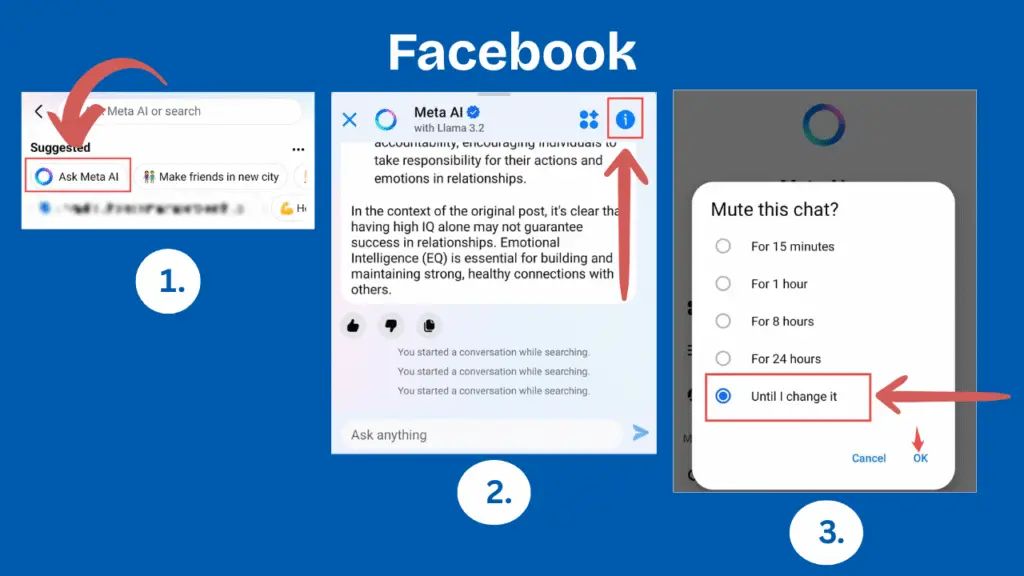
Reddit User Says: “How to turn off meta AI? It is awful. I can’t search on Facebook anymore” (Source)
- Hide it from the search bar: Go to Facebook’s settings and turn off AI suggestions in the search bar so AI won’t pop up when you start typing.
- Turn off smart suggestions: Disable smart friend or content suggestions in your notifications or privacy settings to stop AI from recommending unwanted stuff.
- Adjust your privacy settings: Review who can see your activity and data, and limit access to reduce what Meta AI can use to make suggestions.
- Mute notifications related to AI: Go to notification settings and mute alerts that come from AI features to avoid constant nudges.
How to Mute or Hide Meta AI on Messenger?
To keep Meta AI less visible on Messenger, try these:
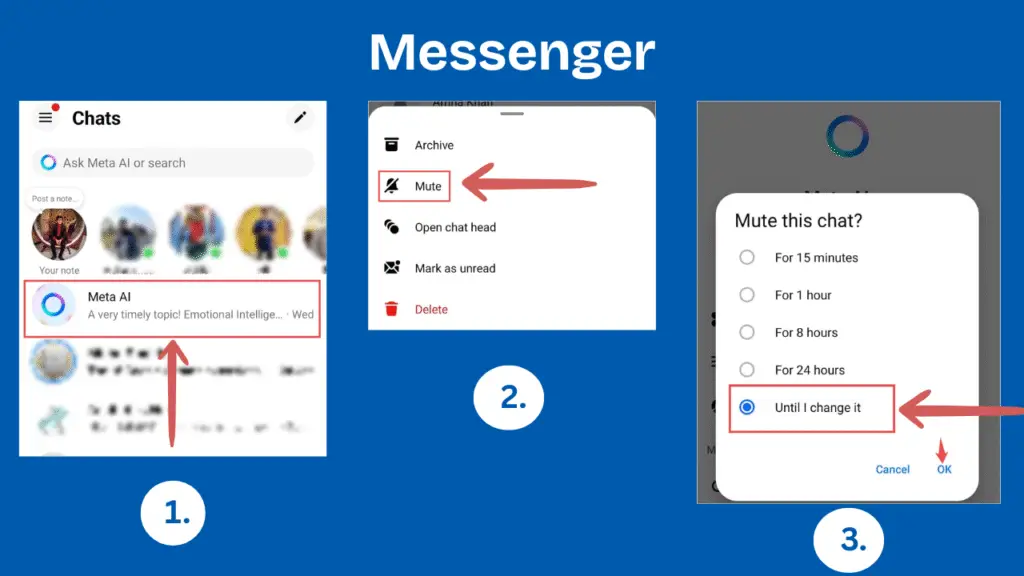
- Remove Meta AI from your chat list: Archive or delete any AI chatbot conversations so they don’t clutter your main chat screen.
- Disable proactive AI prompts: In Messenger settings, turn off prompts where AI tries to start conversations or suggest replies.
- Archive conversations involving Meta AI: Moving AI chats to the archive hides them from the main list but keeps them if you want to check later.
- Stop notification nudges: Turn off notifications specifically related to AI prompts so you’re not constantly disturbed.
How to Limit or Mute Meta AI on Instagram?
To limit Meta AI on Instagram:
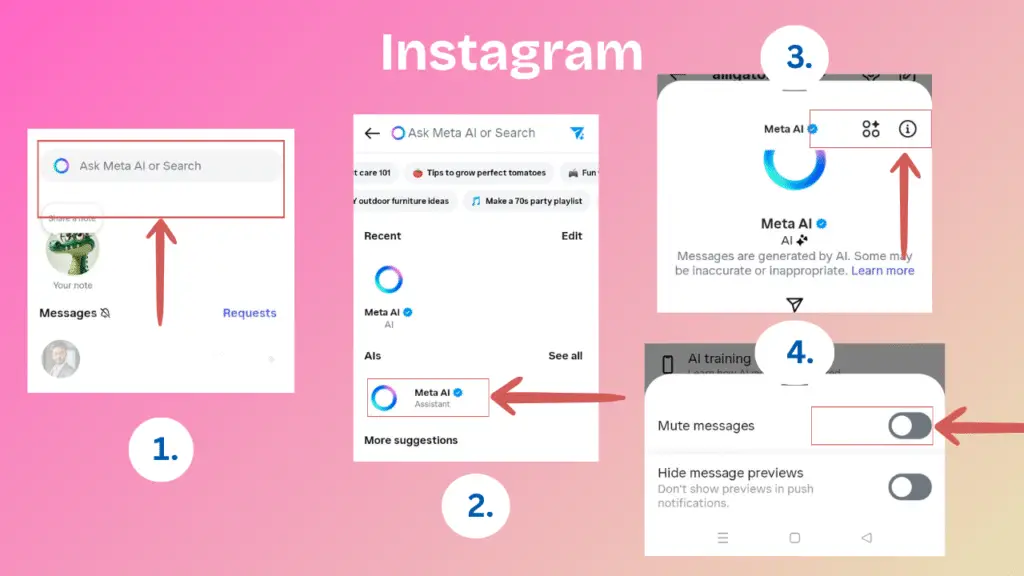
- Remove AI from your DM suggestions: Go to Instagram’s Direct Message settings and disable AI suggestions for people or content.
- Stop AI-generated replies: Turn off automatic replies generated by AI, so you respond to messages yourself.
- Use privacy controls to limit AI behavior: Check Instagram’s privacy settings to restrict data Meta AI can use and reduce AI’s actions on your account.
Recommended: How to Turn off Meta AI on WhatsApp?
How to Provide Feedback to Meta About AI
Most users want an option to fully disable Meta AI, but Meta hasn’t given us that yet. The best way to push for change is to provide direct feedback. Click here to Provide a Direct Feedback to Meta.
- Go to Settings → Help & Support → Report a Problem
- Choose Something Isn’t Working or General Feedback
- Keep it respectful and straightforward
Suggested Message:
“Meta AI suggestions are intrusive. Please add an option to disable or opt-out of Meta AI.”
If enough people submit feedback, Meta might consider adding a real off switch in the future.
Best Privacy Settings to Pair With These Steps
Muting AI is just one part. To protect your privacy and limit how much Meta uses your data for AI, consider these settings:
| Setting | Why You Should Enable It |
|---|---|
| Turn off Activity Status | Keeps your online presence hidden from others |
| Revoke Microphone/Camera Access | Prevents unnecessary background data collection |
| Avoid Syncing Contacts | Blocks AI from accessing your phone contacts |
| Disable Personalized Ads | Stops AI from targeting you based on your behavior |
| Ignore AI Suggestions | Less interaction means less data to train AI models |
| Submit Meta AI Objection Request | Official way to tell Meta not to use your data for AI training |
These steps complement each other, helping you regain more control over your social media experience.
Also Read: Nintendo Switch 2 Release Date, Leaks, Games & Screen Film Layer Explained
How to Opt Out of Meta AI Data Training (Official Method)
If you want to take a more formal step to stop Meta from using your data to train its AI models, you can submit an objection request:
On Facebook:
- Open Settings & Privacy → Privacy Center
- Scroll to AI at Meta → Click Submit an objection request
- Enter your email associated with your profile and explain how this affects you
- Submit the form
On Instagram:
- Go to Settings and Activity → Privacy Center
- Select AI at Meta → Click Submit an objection request
- Provide your email and details as above
- Submit the request
This doesn’t remove Meta AI from your apps but officially limits how your personal data is used behind the scenes.
Meta AI vs ChatGPT – Why People Want to Switch
When it comes to AI tools, transparency is key. People want to know how their data is used and feel confident that they have control. This is one area where ChatGPT and Meta AI differ a lot. Here’s a breakdown:

Choice and Control:
- ChatGPT is an optional service. You decide when to open it and ask questions. You’re in control of when the AI is active.
- Meta AI, however, is built into Facebook, Messenger, and Instagram by default. It shows suggestions and responses without giving users a clear way to fully disable it, which feels intrusive..
Transparency on Data Usage:
- ChatGPT clearly explains how your conversations and data are handled. You get options to control or delete your data easily.
- Meta AI’s data collection and usage policies are less obvious. Many users don’t know what data is being collected or how it’s used, which raises privacy concerns.
User Experience:
- ChatGPT waits for you to start the conversation, meaning it won’t interrupt you or suggest things without your input.
- Meta AI often sends proactive suggestions and notifications, interrupting your social experience without much control from your side.
Privacy Concerns:
- Users worry Meta uses personal data to train AI models without giving them an easy way to opt out.
- ChatGPT offers clearer privacy settings and more control over your data sharing preferences
Because of these differences, many prefer ChatGPT for a more transparent, user-controlled, and privacy-conscious AI experience.
FAQs (2025 Update)
Can I turn off Meta AI completely?
How do I stop Meta AI suggestions?
Is Meta AI safe?
Why can’t I remove Meta AI from Facebook?
Conclusion
Meta AI is integrated deeply into Facebook, Messenger, and Instagram, and for now, there’s no full off-switch. But by following these settings and submitting feedback, you can reduce its impact and protect your privacy. It’s not perfect, but these steps help you regain some control over your social media experience.
Have you tried turning off Meta AI? Did it work for you? Do share your experience in the comments — we’ll update this guide based on your tips!
Disclaimer: We’ve shared this info based on tests and trusted sources, but product details may change, please double check before buying. We don’t use affiliate links for now, but may include them in the future.
Popular Post